- Joined
- Jul 22, 2018
- Messages
- 6,637
- Motherboard
- Supermicro X11SPA-T
- CPU
- Intel Xeon W-3275 28 Core
- Graphics
- 2xAMD RX 580 8GB
- OS X/macOS
- 13.x
- Bootloader
- OpenCore (UEFI)
- Mac
- Mac mini
- MacBook Pro
- Mobile Phone
- Android
- iOS
How to Check Laptop Internal Display Connector
An EliteMacx86 Exclusive Guide - This guide describes how to check the Laptop's internal Display connector. By following this guide, you'll be able to find the internal display connector type for your Laptop.
Overview
The Display connector on the Laptop is important as it controls the display and affects the functioning of QE/CI. There are several connectors such as eDP, LVDS, and DisplayPort. Sometimes, to drive the display, it becomes important to check the display connector for patching the framebuffer. Without the connector type, the framebuffer patching can be difficult.
There are two ways to find out the connector on a Laptop which have been described below.
Method #1: Using Windows
This method needs a copy of Windows installed with the Intel HD Graphics driver.
1. Ensure you have installed the latest Intel Graphics driver. If you haven't installed the Graphics driver yet, visit Intel Download Center to install the drivers.
2. Select Information Center under Options and Support Menu in the left pane.
3. Select Built-in Display from the drop-down menu.
Look for the "Connector Type" info and you can see its type. For example, LVDS. You can also find additional information such as Serial Number, Resolution, and Refresh Rate in the same menu.


On newer systems, the same information can be checked using Intel Graphics Command Center.

Method #2: Using Linux
You can either use an already installed copy of any Linux distribution or use a Live CD. How to create a Live CD is described in this guide
1. Open Terminal and execute the following command
3. You'll get a list of current active monitors. The last column shows which Display connector is used, as shown in this screenshot:

An EliteMacx86 Exclusive Guide - This guide describes how to check the Laptop's internal Display connector. By following this guide, you'll be able to find the internal display connector type for your Laptop.
Overview
The Display connector on the Laptop is important as it controls the display and affects the functioning of QE/CI. There are several connectors such as eDP, LVDS, and DisplayPort. Sometimes, to drive the display, it becomes important to check the display connector for patching the framebuffer. Without the connector type, the framebuffer patching can be difficult.
There are two ways to find out the connector on a Laptop which have been described below.
Method #1: Using Windows
This method needs a copy of Windows installed with the Intel HD Graphics driver.
1. Ensure you have installed the latest Intel Graphics driver. If you haven't installed the Graphics driver yet, visit Intel Download Center to install the drivers.
2. Select Information Center under Options and Support Menu in the left pane.
3. Select Built-in Display from the drop-down menu.
Look for the "Connector Type" info and you can see its type. For example, LVDS. You can also find additional information such as Serial Number, Resolution, and Refresh Rate in the same menu.

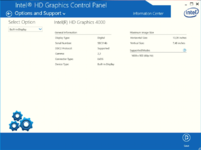
On newer systems, the same information can be checked using Intel Graphics Command Center.
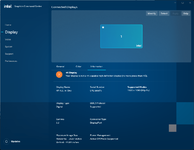
Method #2: Using Linux
You can either use an already installed copy of any Linux distribution or use a Live CD. How to create a Live CD is described in this guide
1. Open Terminal and execute the following command
Code:
xrandr --listmonitors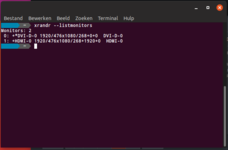
Last edited:
