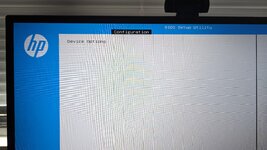Fix Intel UHD Graphics (Comet Lake) on macOS Big Sur and Later
An EliteMacx86 Exclusive Guide - This guide covers fixing Intel Intel UHD Graphics (Comet Lake) on Laptops for macOS Big Sur and Later. By following this guide, you'll be able to achieve full QE/CI on your system.
Overview
macOS supports a wide range of Intel HD Graphics (also referred to as iGPU) but some of them might not work out of the box, if you have not followed the config.plist creation guide.
Before you start with this guide, please know something about the performance. Graphics enhance the performance and helps to work smoothly. In macOS, full acceleration requires that both Quartz Extreme and Core Image (QE/CI) should work together.
Quartz Extreme and Core Image (QE/CI) should work together to enable full acceleration on macOS’s GUI. It utilizes the complete Graphics capabilities. In case you haven’t enabled QE/CI on your graphic card, you won’t be able to use your macOS smoothly and there would be lots of lags and artifacts, graphics-related issues, and poor refresh rate. Also, the dock would not be transparent. Therefore it is very important to ensure that your graphic is working with full QE/CI.
Requirements
| Graphics | Intel UHD Graphics (Comet Lake) |
| Kexts | Original Graphics kexts in S/L/E |
| macOS Version | macOS Big Sur or later |
STEP 1: BIOS Setting
The BIOS settings have been provided in a separate thread. For more information on BIOS settings, refer to the thread linked below.
WIP

www.elitemacx86.com
STEP 2: Adding Device Properties
The next step is to modify the config.plist and add the missing properties with the correct values.
1. Mount your ESP.
2. Open your config.plist
3. Depending on the bootloader you use, add the following properties to your config.plist under Devices>Properties (for Clover) and DeviceProperties (for OpenCore)
| Devices | Key | Value | Type | Notes |
|---|
| PciRoot(0x0)/Pci(0x2,0x0) | AAPL,ig-platform-id | 0900A53E | DATA |
- Specifies ig-platform-id which enables IGPU Graphics acceleration and support.
|
| device-id | 9B3E0000 | DATA |
- Sets Fake Device ID for Unsupported Device ID in macOS.
|
| dpcd-max-link-rate | Depends on your screen | DATA | All the possible values for the link rate are listed below.
06000000
- Required for Laptops having 1080p Display, (RBR)
0A000000
- Required for Laptops having 1080p Display, (HBR)
14000000
- Required for Laptops having 4K Display, (HBR2)
1E000000
- Required in case the Laptop has more refresh rate than 60Hz.
- This can fix display glitch after sleep/wake (HBR3)
|
| enable-dpcd-max-link-rate-fix | 01000000 | DATA |
- Fixes invalid maximum link rate
- This property on IGPU can fix the invalid link rate otherwise a kernel panic can occur due to a division-by-zero.
- Usually required by Laptops with a Sharp Display and more refresh rate.
|
| enable-backlight-registers-fix | 01000000 | DATA |
- Fixes Backlight registers on KBL, CFL, and ICL platforms.
- You can use "
-igfxblr" in boot args instead of this property.
|
| enable-hdmi-dividers-fix | 01000000 | DATA |
- Fixes the infinite loop when establishing an HDMI connection with a higher pixel clock.
- For example, connecting to a 2K/4K display with HDMI 1.4, otherwise, the system just hangs and the built-in display will remain black when plugging the HDMI cable.
|
| enable-hdmi20 | 01000000 | DATA |
- Enables CoreDisplayFixup functionality via WhateverGreen.kext.
- Enables HDMI 2.0 patches.
- This prevents a black screen for HDMI in UHD resolution with 60FPS or more.
- Usually relevant for 4K/UHD/QHD panels. If your Laptop has a 4K/UHD/QHD panel, you'll need to use this boot arg.
- You'll need to use this property if you get the "gIOScreenLockState3 error".
|
| enable-lspcon-support | 01000000 | DATA |
- Enables LSPCPN driver support to enable DisplayPort to HDMI 2.0 output on IGPU.
- LSPCON driver is only applicable for Laptops with HDMI 2.0 routed to IGPU.
- If your HDMI 2.0 is routed to IGPU and is working properly right now, you don't need to enable this driver, as your onboard LSPCON might have been already configured in the firmware to work in PCON mode.
- This property can also provide HDR signaling over HDMI.
|
| enable-max-pixel-clock-override | 01000000 | DATA |
- Fixes HDMI in UHD resolution with 60FPS
- This property on IGPU can be used to raise the max pixel clock limit.
- Usually required by Laptops with 4K Display and can be used for 4K@60Hz over HDMI 2.0.
|
| framebuffer-fbmem | 00009000 | DATA |
- Specifies framebuffer memory size.
- This is a memory that is reserved for the framebuffer.
00009000
- Sets framebuffer memory size to 9MB
00000003
- Sets framebuffer memory size to 48MB
|
| framebuffer-patch-enable | 01000000 | DATA |
- Enables framebuffer patching.
|
| framebuffer-stolenmem | 00003001 | DATA |
- Specifies stolenmem.
- This is a memory which is reserved for the IGPU.
- Prevents kernel panic due to less DVMT size set in BIOS/UEFI.
- Usually relevant for Laptops where the DVMT-prealloc cannot be set due to hidden settings under BIOS/UEFI.
00003001
- Sets framebuffer stolenmem size to 19MB
00002002
- Sets framebuffer stolenmem size to 34MB
- Usually relevant for 4K/UHD/QHD panel where the DVMT cannot be set due to hidden settings under BIOS/UEFI and variables cannot be modified using the UEFI shell method.
- However, a few 4K/UHD/QHD Laptops such as Lenovo Yoga, may require BIOS unlocking.
|
| framebuffer-unifiedmem | 00000080 | DATA |
- Defines VRAM size.
- Changes the VRAM in About This Mac, Display Tab, and in System Report>Graphics/Displays Tab.
- This property doesn't have any effect on the actual VRAM and is purely cosmetic.
- It is not recommended to use this patch.
00000080
- Change the VRAM to 2048MB in About This Mac, Display Tab and in System Report>Graphics/Displays Tab.
000000C0
- Change the VRAM to 3072MB in About This Mac, Display Tab and in System Report>Graphics/Displays Tab.
This property doesn't have any affect on the actual VRAM and is purely cosmetic. |
| hda-gfx | onboard-1 | STRING |
- Sets hda-gfx to onboard-1 on IGPU.
- This property provides digital audio over HDMI/DP/Type-C and can also fix crash issues when Hot plugging.
|
4. Save your
config.plist file.
NOTES:
- The config.plist must be according to the config.plist creation guide.
- Connectors patching is required for HDMI/DP/Type-C Display. See Intel Framebuffer Patching for more information.
- On some Laptops, after fixing the Graphics, you may result in a black screen. For more information on fixing the backlight, refer to the guide linked below.
How to Enable Backlight Control on Laptops [Clover/OpenCore] This guide describes the implementation of backlight control on Laptops and AIO using Clover and OpenCore bootloader. By following this guide, you'll be able to enable backlight control on your Laptop and AIO. In addition, this will...

www.elitemacx86.com
|
STEP 3: Restart your System
After performing all the above steps, restart your system for the applied changes to take effect.
Now you should be able to get your Intel UHD Graphics 1536 MB will full QE/CI. And your Dock would be also transparent.
Problem Reporting
Details:
- macOS version
- Copy of IOReg
- Kextcache output
Screenshots:
- DPCIManager/Status
- About This Mac
- System Information/Graphics/Displays
Files:
- For Clover, compress EFI/Clover, and exclude the themes folder.
- For OpenCore, compress EFI/OC, and exclude the Resources and Tools folder.
Notes:
- Do not include the complete EFI folder.
- Put all files in a folder with your name, compress files as Zip and attach files using site attachments only.
- Do not use any external links.
Credits :
Acidanthera